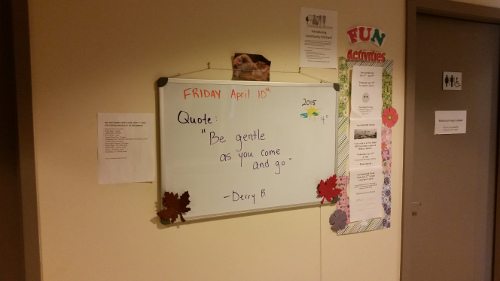The Desktop Launcher
Worried about how you’ll play BW2 after browsers stop supporting Adobe Flash next year? Worry no more! If you’re a Codename Games player, you can click the download button at the top of the game and download the Bush Whacker 2 Desktop Launcher for your computer.
You’ll still be able to play on the web for now, but playing on the Desktop Launcher has several benefits:
1. No need to worry about your Firefox, Chrome, Edge, or other browser supporting Flash! This version of Bush Whacker 2 runs right in the desktop.
2. A bigger, adjustable game window! Drag the edges or corners of the game window to adjust the size, or go full screen. It’s that easy!
3. Chat rooms! Turn on the chat sidebar to chat with your fellow Codename Gamers on the web in the main chat room, or step into one of the other chat rooms, exclusive to players using the Desktop Launcher.
4. Cross-platform chat! Select the “Facebook†or “Armor Games†chat rooms to chat with people on those platforms.
5. A free CNE Hot Air Balloon mount! When you first sign in via the launcher you’ll be given a unique mount!


Installation Instructions
There are two versions: Windows and Mac. Download the right one for your computer and get back to whacking! Here are some step-by-step instructions:
Windows

1. Go to the
downloads page
2. Click the “Download Windows†button.
3. Find the "BushWhacker2.exe" file on your computer, typically in your Downloads folder, and double-click it to start the installation.
If you get a "Windows protected your PC" popup, click "More info" then the "Run anyway" button to continue with the installation. View the FAQ for more details on this message.
4. Follow the instructions (if you’re not sure, you can just keep clicking Next).
5. You’ve successfully installed the Bush Whacker 2 Desktop Launcher! Congratulations!
Alternative Windows Method
If you don't want to install BW2 to your computer, you can instead download the .zip file and run it from within the folder. Here's how you can do that:
1. Go to the
downloads page
2. Click the "Windows Zip" text, underneath the Windows download button.
3. Find the "BushWhacker2.zip" file on your computer, typically in your Downloads folder, and double-click it to open the zip.
4. Drag the "Bushwhacker2.app" folder from the zip to where ever you'd like to put it. You can close the zip window afterwards.
5. Double-click the "Bushwhacker2.app" folder to open it, and double-click the "Bush Whacker 2.exe" file to run the game!
Mac
1. Go to the
downloads page
2. Click the “Download Mac†button.
3. Find the "BushWhacker2.dmg" file on your computer, typically in your Downloads folder, and double-click open and view the contents in a new window.
4. Drag the "BushWhacker2" app into your Applications folder in your Dock or in Finder.
5. You’ve successfully installed the Bush Whacker 2 Desktop Launcher! Congratulations!
Other
For the tech savvy: If your system has Adobe AIR installed, you can use the AIR download instead of the Windows or Mac installers. You can find it at the bottom of the downloads page.
Using the Launcher


1. Start the Bush Whacker 2 application. On Windows, you can find and click it in your Start menu, or double-click the shortcut on your desktop if you chose that option on the installer. On Mac, you can find it in your Dock in the Applications folder.
2. Enter your email and password you use to log in on the Codename Games webpage.
3. Check “Remember Me†so you don’t have to enter it again.
4. Click the green “Login†button.
5. If your credentials are correct, then you’ll be playing Bush Whacker 2!
Discuss the new launcher on the
forums.
Help & FAQ
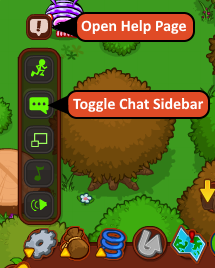
If you encounter any problems or require extra support, please submit a support ticket. You can submit a support ticket in the Launcher via the Help Page button found in the in-game Options menu (accessed with the Gear icon.)
FAQ
Q: What is this a solution for exactly?
A: Most browsers, Safari, Edge, Chrome, and Firefox, will no longer support Adobe Flash Player near the end of 2020. Since Bush Whacker 2 needs the Flash Player to run, this will mean you won't be able to play it in these browsers! The Desktop Launcher doesn't need a browser to run, so with it you can keep playing well into the future!
Q: Will I lose my progress?
A: Nope! You can switch between playing on the Codename Games website and the Desktop Launcher. It's the same account, just in a different place!
Q: Is this only for Codename Games website players?
A: Yes. You log in with the same account you use to play on
Codename Games.
Q: What about Facebook, Kongregate, and Armor players?
A: At this moment, the Desktop Launcher is only for Codename Games users. We'll address other platforms later on. For Facebook users, you'll be able to play in Facebook Gameroom.
Q: Will the Desktop Launcher work on Mobile (tablet/phone)?
A: No. The Desktop Launcher is only intended for Windows and Mac computers at this time.
Q: I get this message when installing the game on Windows! Help!

A: This message may occur as our app develops reputation with Windows Defender Smartscreen. The Desktop Launcher has a legitimate Code Signing Certificate, which you'll see after continue with the installation. Simply click "More info" then the "Run anyway" button to continue with the installation.
Q: When I open the launcher on Mac, I get a popup asking about a security key or something?
A: The Launcher needs permission to store your login information! Enter your password to grant it access, or simply deny it access. If you deny, know that the program won't be able to remember your login info.







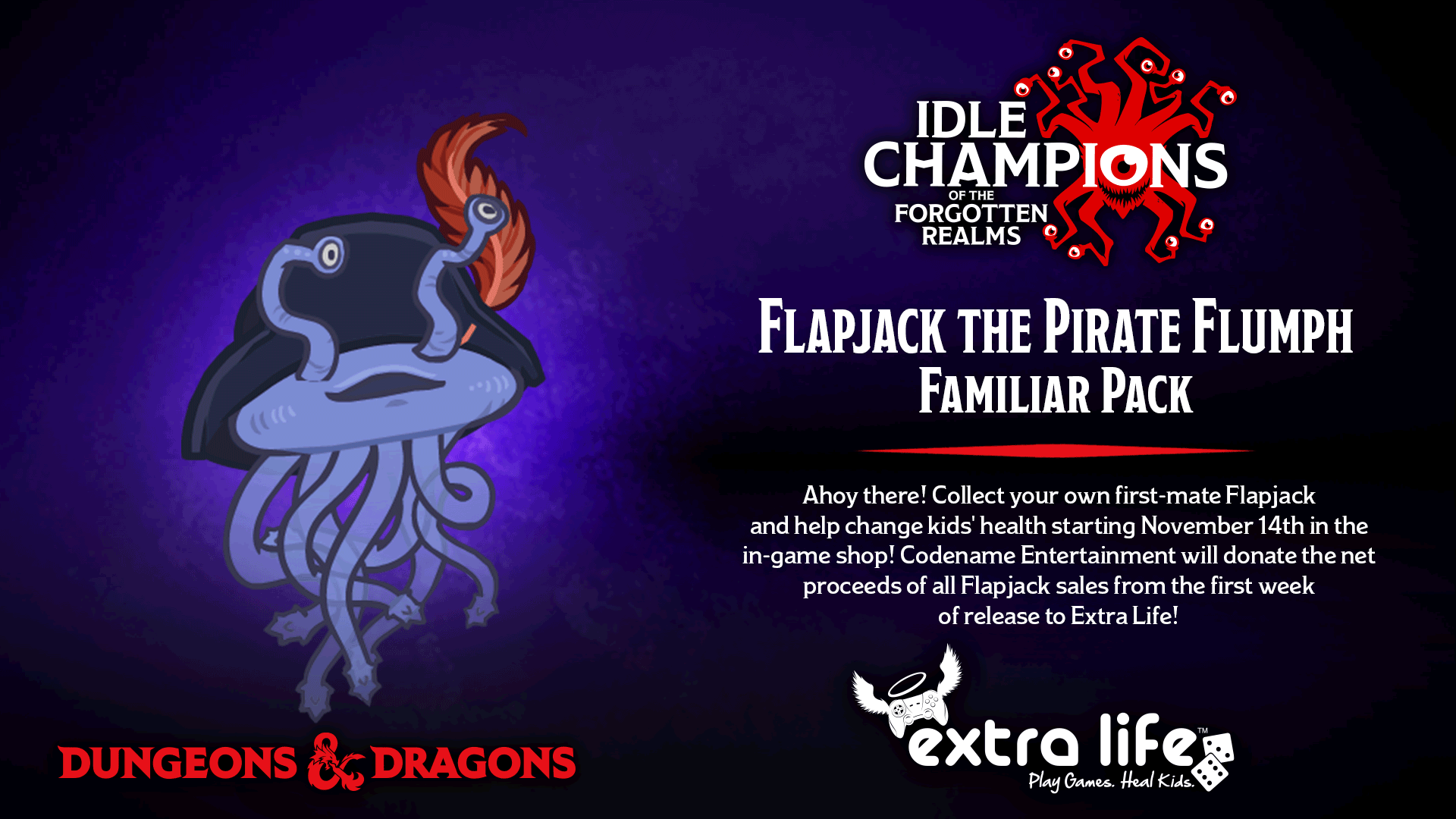





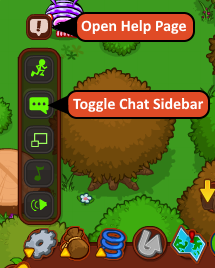 If you encounter any problems or require extra support, please submit a support ticket. You can submit a support ticket in the Launcher via the Help Page button found in the in-game Options menu (accessed with the Gear icon.)
If you encounter any problems or require extra support, please submit a support ticket. You can submit a support ticket in the Launcher via the Help Page button found in the in-game Options menu (accessed with the Gear icon.)