Mobile Account Linking Guide
Want to use your existing Steam, Armor Games, Facebook, or Kongregate progress on your Mobile device? This is the guide for you!I want to play my existing Kongregate account on my phone
This one is easy! Click on the options menu in the mobile app, then click on the Kongregate button. Log into your Kongregate account and then when the next dialog comes up, click on the green CONNECT button to use your Kongregate progress on mobile.
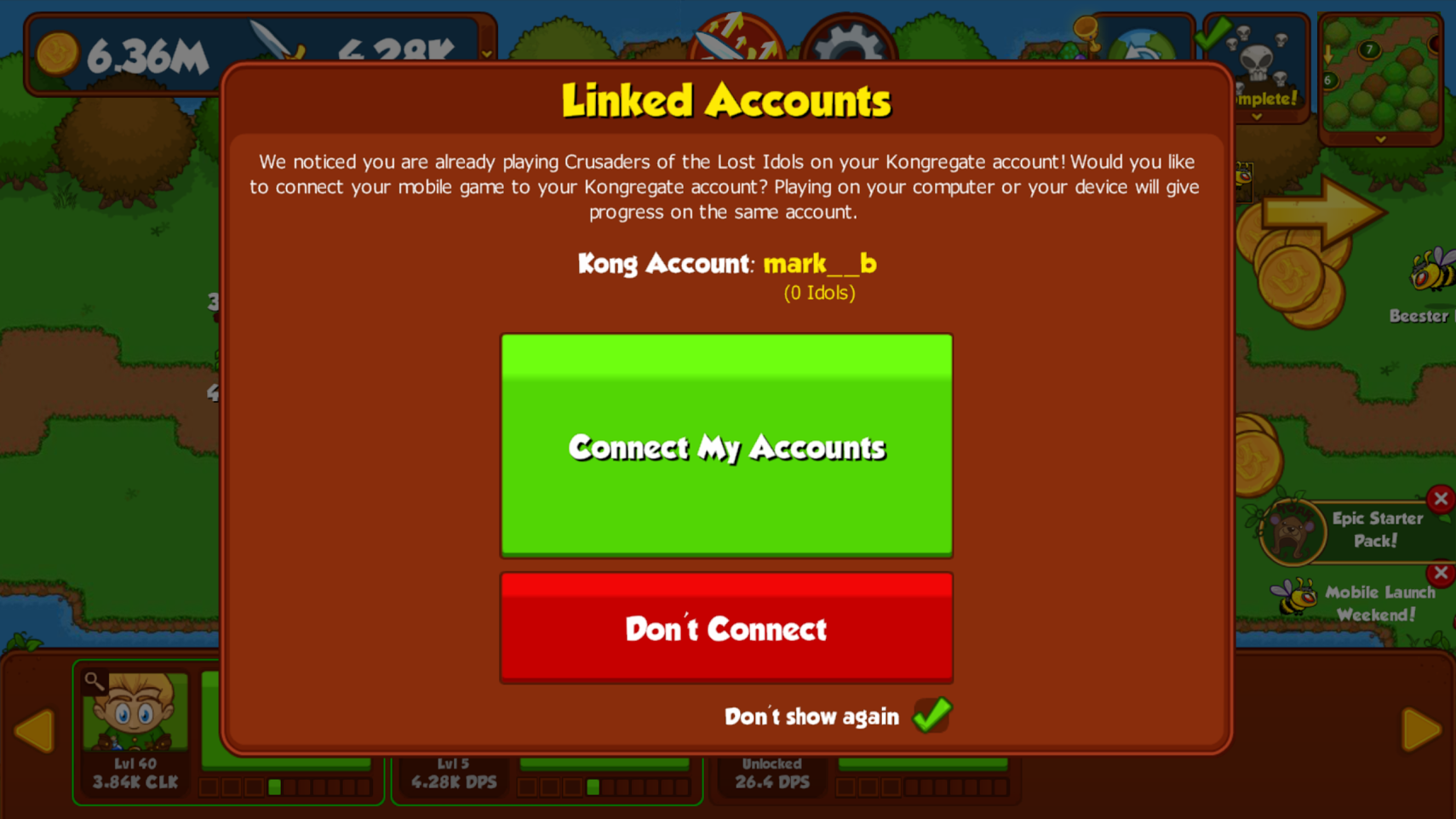
1) Click on the green Connect button to link your Kongregate and mobile device together
You will then get the following screen. Click on the LEFT button to use your Kongregate progress on your mobile device. DO NOT click the right button (if available), or else loading the game on Kongregate will load your new mobile account and not your existing Kongregate progress.

2) Click on the LEFT button to use your Kongregate progress on your mobile device
I want to play my existing Steam/Armor Games/Facebook account on my phone
You can only link to your phone via Kongregate, so you'll need to make sure that Kongregate is linked to your Steam/Armor/Facebook account first. To do this, bring up the linking dialog (it's in the options) on the account you want to keep playing and click the button that says "Generate A Code." Next, bring up the linking dialog on Kongregate and paste the code into it. The dialog that appears should state that you'll be KEEPING your Steam/Armor/Facebook account, and losing your Kongregate progress. Once linked, playing on Kongregate should now use your progress from Steam/Armor/Facebook, so open up the mobile app and click on the Kongregate button in the options menu. Log into the same Kongregate account that you used earlier and follow the instructions above. You should now see your main web progress when playing on your phone.
What if I've already logged into Kongregate on my phone and linked it to my mobile progress?
You'll need to contact support to get that link reverted, since you won't be able to paste a link code into Kongregate. Open a ticket from your mobile account and we'll reset the link, then you can follow the instructions above.
What if I want to play my new mobile account on the web?
You can do that, too! Simply log into Kongregate on your phone and when the option appears to link your Kongregate progress to your phone click Connect and then select the RIGHT option. From that point, you can generate Link Codes on Kongregate and paste them into Steam/Armor/Facebook in order to play your mobile account on those platforms. Please note that you cannot link other platforms to your kong/mobile account if they are already linked together.
Example Linking
You have Steam and Armor Games already linked together and want to play with that progress on mobile, too.1) Load up your Steam or Armor Games account and click on the Linked Accounts option.
2) Click Generate A Code and copy the code
3) Create/log-in to your Kongregate account.
4) Get through the tutorial if necessary, then bring up the Linked Accounts dialog and paste in the code from earlier.
5) Load up the game on your mobile device.
6) Click on the Kongregate button in the mobile options and log-in to the same account you used in step 3.
7) Click on the green Connect My Accounts button in the dialog that appears.
8) Click on the left button that says Connect to Kongregate Account.
9) Done! You'll now be playing your Steam and Armor Games account on your mobile device.